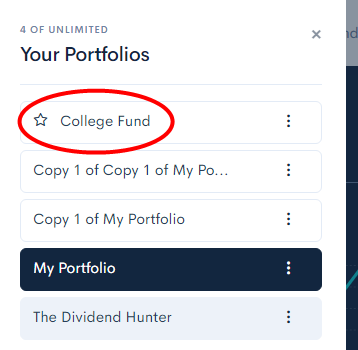One of the most compelling benefits of a Divcaster Premium subscription is the ability to create and maintain multiple portfolios. When you log in the first portfolio that will be displayed is your default portfolio. It is usually the one you first created or one that you later set to default.
To set your default portfolio click on the Switch Portfolio button. There are two of them: one at the top left and one next to the name of the portfolio, about in the center of the screen as circled in red in the image below.
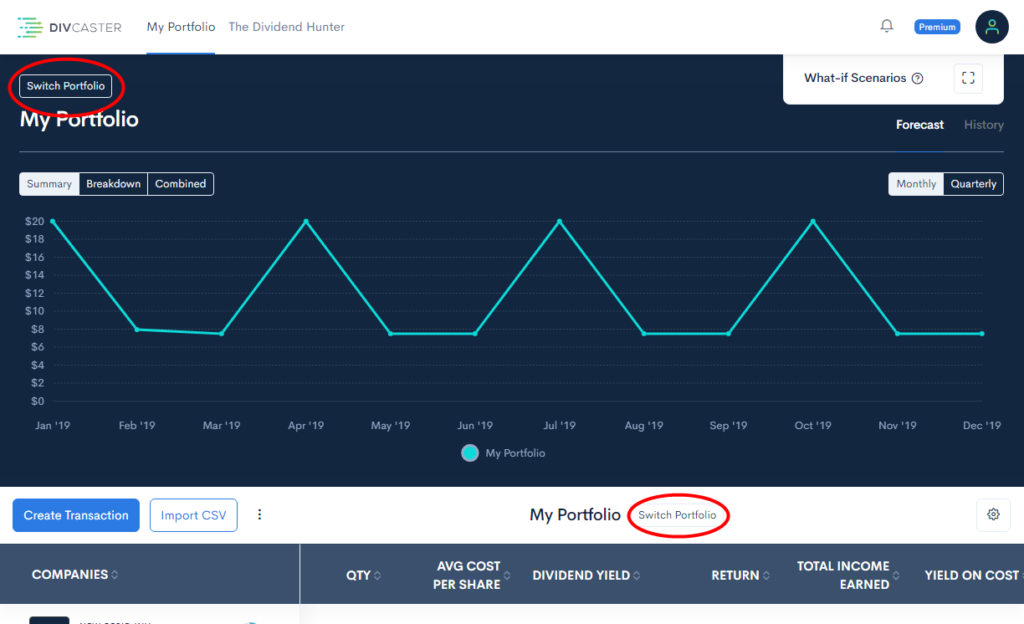
Clicking on either will bring up the portfolios panel on the left side of the screen like the following example.
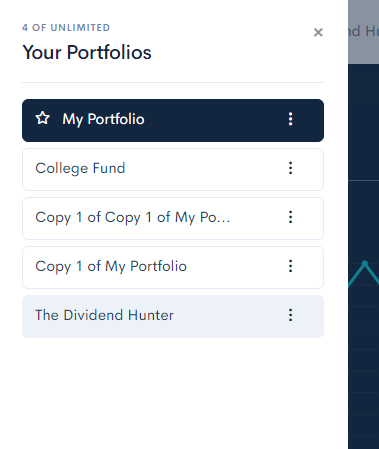
Here you’ll see a listing of all of your portfolios with your default portfolio at the top.
To change the default portfolio click on the three vertical dots to the right of the one you want to set as your default. A contextual menu will appear with one of the options being “Make Default” like in the image below. Click that.
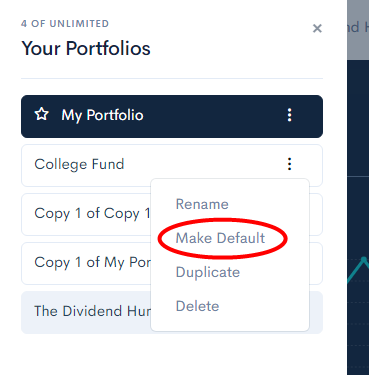
You will see that portfolio move to the top and have a star to the left of it. That star always indicates your default portfolio.