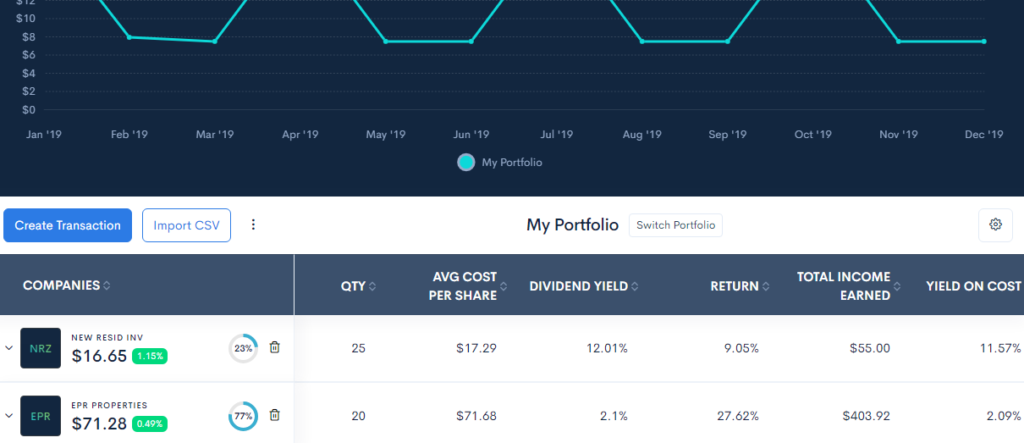Over time you’ll purchase new dividend paying stocks or add stocks to current positions. You’ll want these included in Divcaster to update your dividend tracking and forecasting.
Adding a new position is easy and very similar to the manual import function from the last section.
On your portfolio home screen, the buttons highlighted in the red box below are used to add new transactions or to import additional CSV files. In this case, we’re going to add a new transaction by clicking the Create Transaction button.
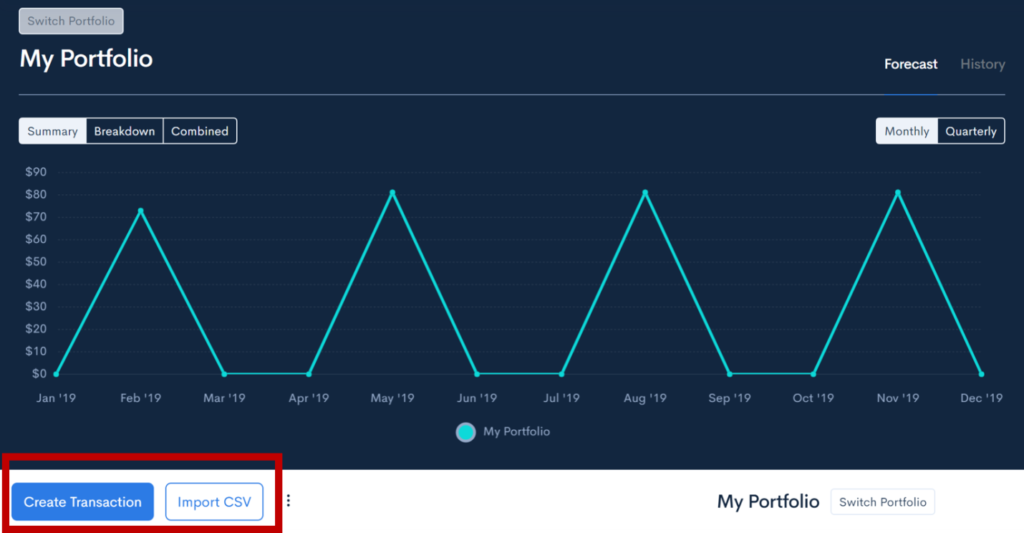
Upon clicking that button a pop-up will appear asking for information about what you want to add. See the next image. You’ll notice it’s very similar to the one for adding your first stock.
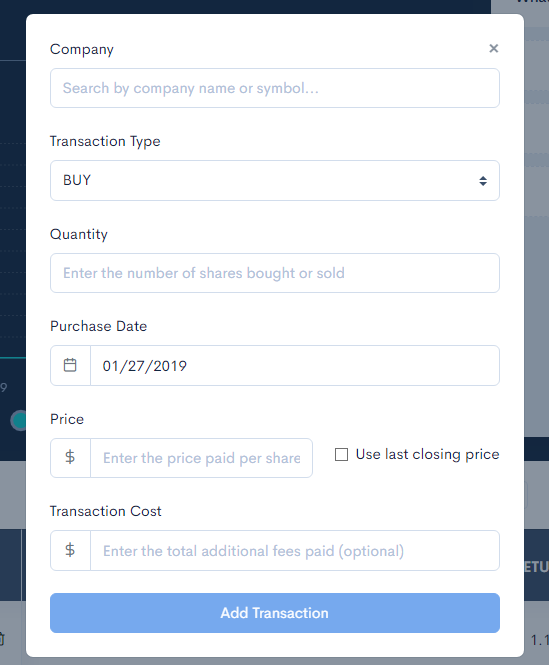
- In the field for company start typing the company’s ticker symbol or name. As you’re typing you’ll see options appear below, click on the appropriate one.
- Select if this was a BUY or a SELL. This will usually be BUY as you’ll likely use this tool for adding stocks.
- Enter the quantity of shares bought or sold
- Select the purchase date
- Enter the price paid for share. Here you can include the actual price paid or have Divcaster just grab the last closing price for your stock. Most of the time you’ll want to manually input this for accuracy.
- Enter the transaction cost. This is optional and may be used in updated features of Divcaster.
- Click “Add Transaction” button at the bottom
This will create your new transaction and return you to the home screen.
If you added to a position of a stock that was already in the portfolio it will be reflected in the listing of positions for that stock. Just click on the arrow to the left of the ticker to display all positions.
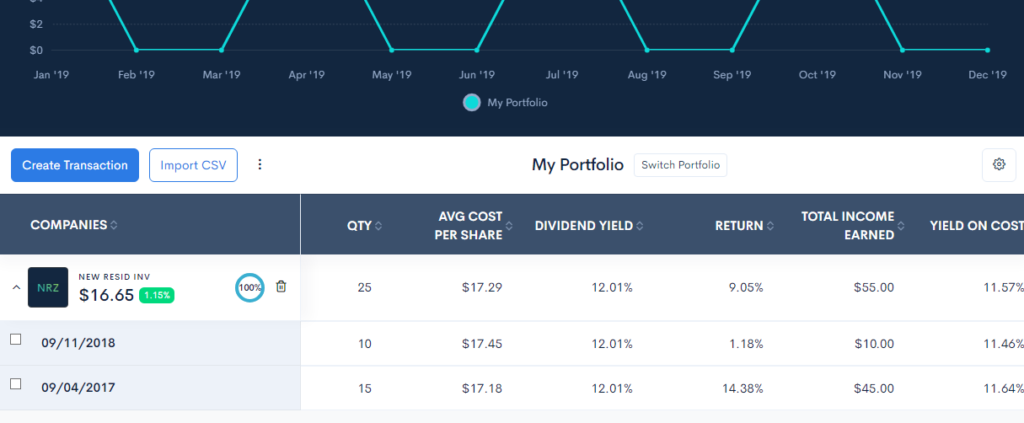
If you added a position of a stock that was not already in the portfolio then it will appear as a new line in the listing at the bottom of the screen as in the example below.