One of the best features of Divcaster is the ability to create multiple portfolios. Often investors are managing more than one portfolio, for example one or more tax advantaged retirement accounts like IRAs or 401(k)s, a regular brokerage account for themselves, other family members like a spouse or children, friends, organizations, or even portfolios with different objectives like high-yield or dividend growth. Keeping these portfolios separate makes analysis and reporting easier.
There are two ways to create a new portfolio: use the switch portfolio function or duplicate a portfolio.
Switching Portfolios
Locate either of the links for Switch Portfolio. One is located in the top left just under the Divcaster logo and the other is just under the chart just right of center. See images below with Switch Portfolio circled in red.
With a Divcaster Premium account you’re entitled to an unlimited number of portfolios. You can make as many portfolios as you want to suit your needs.
Switch Portfolio location 1:
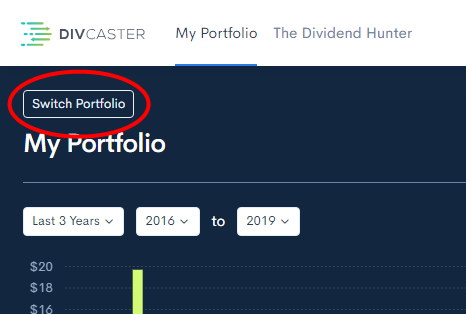
Switch Portfolio location 2:
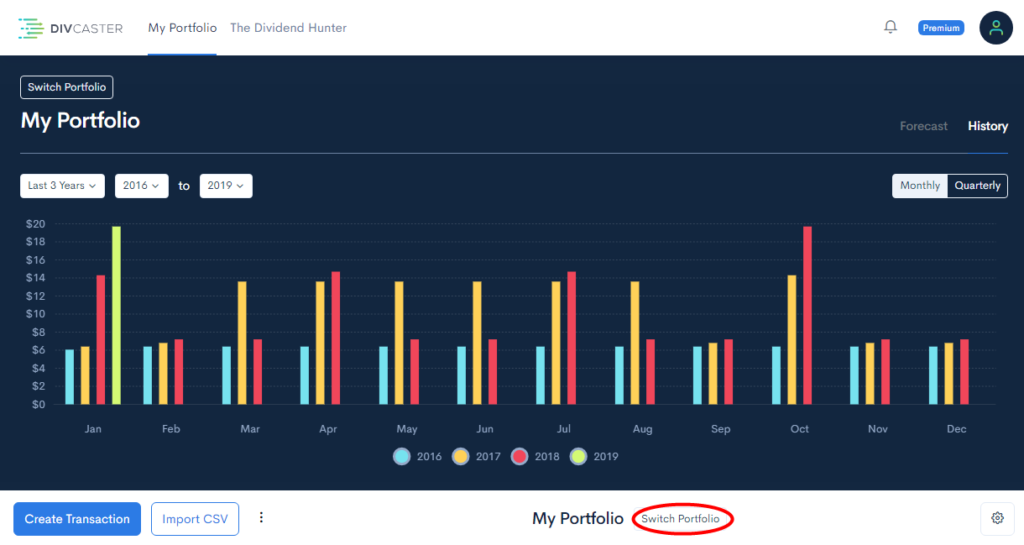
When you click link a new panel will appear on the left side with your primary portfolio indicated in dark blue and The Dividend Hunter below it if you have a subscription to The Dividend Hunter.
At the bottom of that panel in light blue is a button to create a new portfolio. Press it. You will then be prompted to enter the name of the new portfolio you want to create.
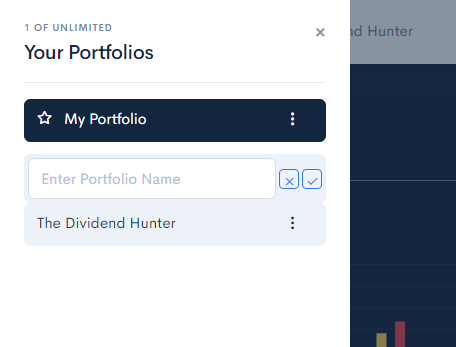
Type in the name you wish to give your portfolio and click the check mark beside it.
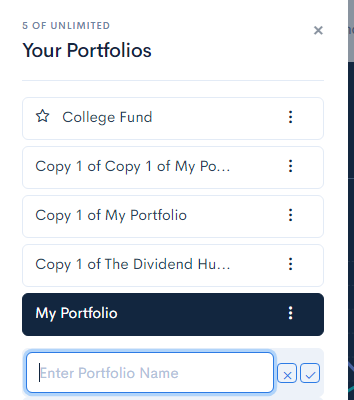
When finished you can either close the panel using the X at the top or start adding stocks right away.
To start adding stock just click on the name of the portfolio. You’ll be taken to a screen similar to the one covered in the section, “Manually Adding Transactions for the First Time”. Here you can add transactions one at a time or use the CSV import tool just like when you created your first portfolio.
