Sometimes you may have similar portfolios and you just want to make a copy of one and then make changes to that second one.
There are two ways to duplicate a portfolio. If you want to duplicate the portfolio you currently have open start by clicking on the three vertical dots to the right of Import CSV as circled in red in the image below.
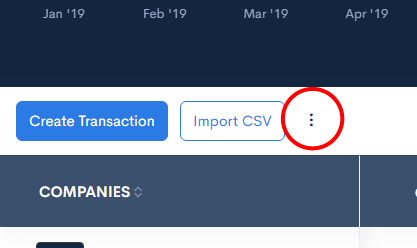
This will bring up a contextual menu with a number of options.
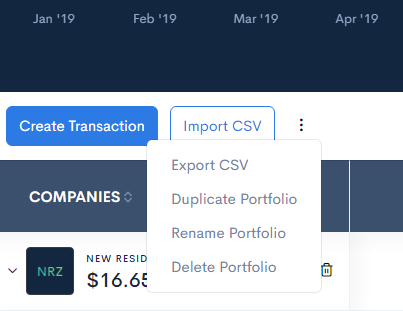
Click on Duplicate Portfolio.
Your screen will now show you a copy of your portfolio and will name it “Copy 1 of” and whatever you’ve named your portfolio. In this example the original portfolio is named My Portfolio so the duplicated portfolio is called Copy 1 of My Portfolio.
You easily rename it by clicking on those three dots again to invoke the contextual menu and select the Rename Portfolio option. Your cursor will be taken to the portfolio name in the center where you can type in the new name. Click the check mark to save the change.
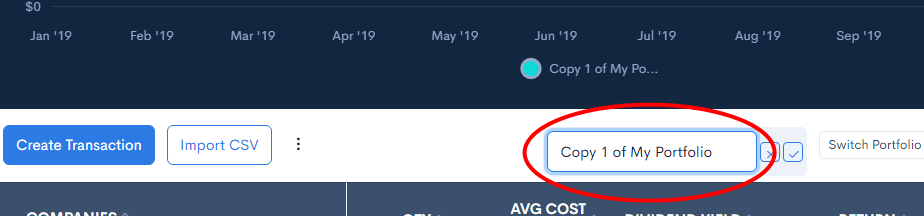
Optionally you can duplicate the portfolio by clicking the Switch Portfolio button to bring up the Portfolios panel as seen in the image below.
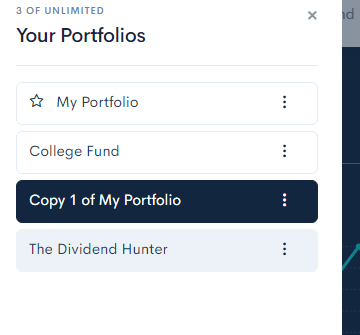
Select the portfolio you want to duplicate and click the three buttons. A contextual menu will appear with one of the options as Duplicate. Click that.
Like in the first duplication method, a new portfolio will appear with the same stocks and the name will have “Copy 1 of” in front of it. In this example the newly duplicated portfolio is named Copy 1 of Copy 1 of My Portfolio. You can change the name using the instructions above.
