There are hundreds of potential brokerage accounts you might use and each will be slightly different.
In this tutorial you will see how to clean up your portfolio excel sheets so they can be imported into Divcaster.
There’s one main point to understand before we go into the details.
Divcaster requires four pieces of data in order to import your transactions:
- Ticker
- Quantity
- Date
- Price
Your job when cleaning up your portfolio export is to make sure you have all four of these pieces of data.
When you do, the import will be simple and easy.
There are two common portfolio exports that most brokerages offer.
- A ‘Positions’ Export
- A Transactions Export
There are pros and cons to both. My personal preference is the transactions export because it will give you a more detailed record of your portfolio’s performance.
For most ‘Positions’ export files, you will receive a snapshot of your portfolio’s data on the date you export the file.
It will most likely include your portfolio’s total quantity of shares owned and profit/loss data on the portfolio. Some will contain your cost basis but many will not.
Here’s a sample of what a ‘Positions’ export might look like:
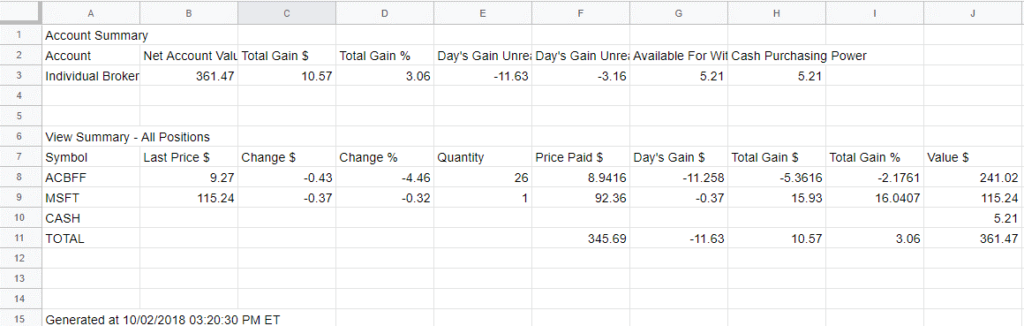
What it does not include would be the transaction history, including the original purchase date and data on your different transactions. Yours might not include the prices you paid for your stocks, either.
Positions exports will not give you the detailed transaction data of multiple purchases of the same stock.
The transaction export will give you a fully detailed history, and includes lots of information that cannot be imported into Divcaster, such as dividends, interest payments, and other activities.
Here’s an example of a transaction history you might receive from your brokerage account:
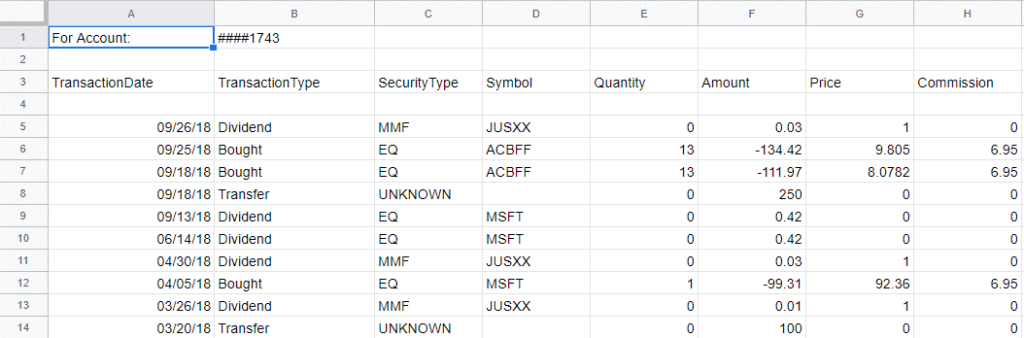
With the transaction file, you have to remove all of the information that is not either a ‘Buy’ or ‘Sell’.
In order to import your transaction history, you must only import ‘Buys’ or ‘Sells’ individually. The import will not work if you have ‘Buys’ and ‘Sells’ in the same excel sheet.
Check out the two videos below that go into more detail on how to clean your excel sheets for import.
If you have a Positions Export, please watch the video below to find out how to get your portfolio sheet ready for import:
If you have a Transactions Export, please watch the video below to find out how to get your portfolio sheet ready for import:
Now that your Excel Sheets are ready for import, check out our tutorial on how to import your excel sheet.

Going to get help with this I’m not that computer literate . Looks awesome when up and running! Thank you !
The Audio is severely contaminated with fuzz, and cut outs and fades.
Needs to be fixed quickly… It would be nice to make the original larger too.
Please
Hey Charles, I’m not seeing that issue right now. Our support videos are recorded in HD on this page. The fuzzy image could be because of your internet speed.